모듈을 때와서 쉽게 Debug 혹은 vscode debug 하는 방법
14 Nov 2021 | Programming
1) 모듈 때와서 테스트 하기
// g++ eigen_test.cpp -o eigen_test -I /usr/include/eigen3/
#include <iostream>
#include <Eigen/Dense>
using namespace std;
using Eigen::MatrixXd;
int main()
{
MatrixXd m = MatrixXd::::Random()
}
위와 같이 모듈을 따와서 해본다.
2) VSCODE DEBUG모드
-
cmake .. -DCMAKE_BUILD_TYPE=Debug
-
vscode의 디버그 가서 node.js debug 아래와 같이 만들기
{
// Use IntelliSense to learn about possible attributes.
// Hover to view descriptions of existing attributes.
// For more information, visit: https://go.microsoft.com/fwlink/?linkid=830387
"version": "0.2.0",
"configurations": [
{
"name": "debug_image_database_management Launch",
"type": "cppdbg",
"request": "launch",
"program": "/home/chan/Project/visual_database_management/bin/image_database_management_program",
"args": [],
"stopAtEntry": false,
"cwd": "${fileDirname}",
"environment": [],
"externalConsole": false,
"MIMode": "gdb",
"setupCommands": [
{
"description": "Enable pretty-printing for gdb",
"text": "-enable-pretty-printing",
"ignoreFailures": true
}
]
},
{
"name": "clang++ - Build and debug active file",
"type": "cppdbg",
"request": "launch",
"program": "${fileDirname}/${fileBasenameNoExtension}",
"args": [],
"stopAtEntry": false,
"cwd": "${fileDirname}",
"environment": [],
"externalConsole": false,
"MIMode": "lldb",
"setupCommands": [
{
"description": "Enable pretty-printing for gdb",
"text": "-enable-pretty-printing",
"ignoreFailures": true
}
],
"preLaunchTask": "C/C++: clang++ build active file",
"miDebuggerPath": "/usr/bin/lldb-mi"
}
]
}
VSCODE DEBUG 팁
Debug actions#
- Continue / Pause F5.
- Step Over F10.
- Step Into F11.
- Step Out Shift+F11.
- Restart Ctrl+Shift+F5.
- Stop Shift+F5.
OPTIMIZE MODE
cmake .. -DCMAKE_BUILD_TYPE=Release
1) 모듈 때와서 테스트 하기
// g++ eigen_test.cpp -o eigen_test -I /usr/include/eigen3/
#include <iostream>
#include <Eigen/Dense>
using namespace std;
using Eigen::MatrixXd;
int main()
{
MatrixXd m = MatrixXd::::Random()
}
위와 같이 모듈을 따와서 해본다.
2) VSCODE DEBUG모드
-
cmake .. -DCMAKE_BUILD_TYPE=Debug
-
vscode의 디버그 가서 node.js debug 아래와 같이 만들기
{
// Use IntelliSense to learn about possible attributes.
// Hover to view descriptions of existing attributes.
// For more information, visit: https://go.microsoft.com/fwlink/?linkid=830387
"version": "0.2.0",
"configurations": [
{
"name": "debug_image_database_management Launch",
"type": "cppdbg",
"request": "launch",
"program": "/home/chan/Project/visual_database_management/bin/image_database_management_program",
"args": [],
"stopAtEntry": false,
"cwd": "${fileDirname}",
"environment": [],
"externalConsole": false,
"MIMode": "gdb",
"setupCommands": [
{
"description": "Enable pretty-printing for gdb",
"text": "-enable-pretty-printing",
"ignoreFailures": true
}
]
},
{
"name": "clang++ - Build and debug active file",
"type": "cppdbg",
"request": "launch",
"program": "${fileDirname}/${fileBasenameNoExtension}",
"args": [],
"stopAtEntry": false,
"cwd": "${fileDirname}",
"environment": [],
"externalConsole": false,
"MIMode": "lldb",
"setupCommands": [
{
"description": "Enable pretty-printing for gdb",
"text": "-enable-pretty-printing",
"ignoreFailures": true
}
],
"preLaunchTask": "C/C++: clang++ build active file",
"miDebuggerPath": "/usr/bin/lldb-mi"
}
]
}
VSCODE DEBUG 팁
Debug actions#
- Continue / Pause F5.
- Step Over F10.
- Step Into F11.
- Step Out Shift+F11.
- Restart Ctrl+Shift+F5.
- Stop Shift+F5.
OPTIMIZE MODE
cmake .. -DCMAKE_BUILD_TYPE=Release
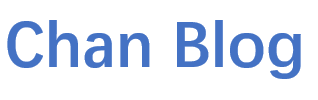
Comments