4. Detect Lane in Camera images
04 Sep 2019 | Python
CODE TO SELECT WHITE PIXELS OUT OF THE IMAGE
import matplotlib.image as mpimg
import matplotlib.pyplot as plt
import numpy as np
import cv2
image_color = mpimg.imread('image_lane_c.jpg')
image_color.shape
# (540, 960, 3)
plt.imshow(image_color)
image_copy = np.copy(image_color)
image_copy.shape
#(540, 960, 3)
image_copy[ (image_copy[:,:,0] < 200) | (image_copy[:,:,1] < 200) | (image_copy[:,:,2] < 200) ] = 0 # any value that is not white colour
# Display the image
plt.imshow(image_copy, cmap = 'gray')
plt.show()
plt.imshow(image_color)
CODE TO PERFORM COLOR SELECTION
import matplotlib.image as mpimg
import matplotlib.pyplot as plt
import numpy as np
import cv2
image_color = mpimg.imread('image_lane_c.jpg')
image_color.shape
# (540, 960, 3)
plt.imshow(image_color)
image_gray = cv2.cvtColor(image_color, cv2.COLOR_BGR2GRAY)
plt.imshow(image_gray, cmap = 'gray')
image_gray.shape
# (540, 960)
image_copy = np.copy(image_gray) #copy image_gray
image_copy.shape
# (540, 960)
image_copy
array([[191, 191, 192, ..., 191, 191, 191],
[191, 191, 191, ..., 191, 191, 191],
[191, 191, 191, ..., 191, 191, 191],
...,
[161, 163, 160, ..., 190, 191, 191],
[170, 168, 160, ..., 185, 186, 187],
[164, 156, 145, ..., 172, 173, 173]], dtype=uint8)
image_copy[ (image_copy[:,:] < 250) ] = 0 # any value that is not white colour
# any of the pixel value less than 250, 0
# it store new array from [(image_copy[:,:])]
# Display the image
plt.imshow(image_copy, cmap = 'gray')
plt.show()
CODE TO PERFORM REGION OF INTEREST (ROI) SELECTION
import cv2
import numpy as np
import matplotlib.image as mpimg
#from matplotlib import pyplot as plt #plotting fram work.
import matplotlib.pyplot as plt # it is same as from matplotlib import pyplot as plt
%matplotlib inline
# magic function in python, it help to see picture immediately in notebook jupiter
image_color = cv2.imread('image_lane_c.jpg')
#image_color = mpimg.imread('image_lane_c.jpg') # import image as RGB instead of BGR
cv2.imshow('Original Image', image_color) # opencv open with RGB as real picture
cv2.waitKey()
cv2.destroyAllWindows()
image_color.shape
# (540, 960, 3)
height, width = image_color.shape[:2] # give to valeu height, width by list
# height 540
# width 960
plt.imshow(image_color) # plt. fucntion open with BGR color by matplotlib
# that's why the cv.imshow and plt.imshow picture difference
image_color.shape
# (540, 960, 3)
image_gray = cv2.cvtColor(image_color, cv2.COLOR_BGR2GRAY)
plt.imshow(image_gray, cmap = 'gray')
image_gray.shape # when it change to gray, the number of color is eare
# (540, 960)
# Select points of the region of interest (ROI)
ROI = np.array([[(0, height),(400, 330), (550, 330), (width, height)]], dtype=np.int32)
# first point, second point, third point.
# (0,height) means we gonna stop when height is reached ( corner point)
# (width,height) means we gonna stop when width and height is reached ( corner point)
# define a blank image with all zeros (ie: black)
blank = np.zeros_like(image_gray)
blank.shape
#(540, 960)
# Fill the Region of interest with white color (ie: 255)!
mask = cv2.fillPoly(blank, ROI, 255)
#polyynomial specifying any of it our image which is our blank image our ROI
#255 because we want to fill that rigion of interest with once(white)
# Perform bitwise AND operation to select only the region of interest
masked_image = cv2.bitwise_and(image_gray, mask)
# take our image_gray and take mask.
# like it all together.
# bitwise means that put together
masked_image.shape
#(540, 960)
plt.imshow(mask,'gray')
plt.imshow(masked_image, cmap = 'gray')
CODE TO SELECT WHITE PIXELS OUT OF THE IMAGE
import matplotlib.image as mpimg
import matplotlib.pyplot as plt
import numpy as np
import cv2
image_color = mpimg.imread('image_lane_c.jpg')
image_color.shape
# (540, 960, 3)
plt.imshow(image_color)
image_copy = np.copy(image_color)
image_copy.shape
#(540, 960, 3)
image_copy[ (image_copy[:,:,0] < 200) | (image_copy[:,:,1] < 200) | (image_copy[:,:,2] < 200) ] = 0 # any value that is not white colour
# Display the image
plt.imshow(image_copy, cmap = 'gray')
plt.show()
plt.imshow(image_color)
CODE TO PERFORM COLOR SELECTION
import matplotlib.image as mpimg
import matplotlib.pyplot as plt
import numpy as np
import cv2
image_color = mpimg.imread('image_lane_c.jpg')
image_color.shape
# (540, 960, 3)
plt.imshow(image_color)
image_gray = cv2.cvtColor(image_color, cv2.COLOR_BGR2GRAY)
plt.imshow(image_gray, cmap = 'gray')
image_gray.shape
# (540, 960)
image_copy = np.copy(image_gray) #copy image_gray
image_copy.shape
# (540, 960)
image_copy
array([[191, 191, 192, ..., 191, 191, 191],
[191, 191, 191, ..., 191, 191, 191],
[191, 191, 191, ..., 191, 191, 191],
...,
[161, 163, 160, ..., 190, 191, 191],
[170, 168, 160, ..., 185, 186, 187],
[164, 156, 145, ..., 172, 173, 173]], dtype=uint8)
image_copy[ (image_copy[:,:] < 250) ] = 0 # any value that is not white colour
# any of the pixel value less than 250, 0
# it store new array from [(image_copy[:,:])]
# Display the image
plt.imshow(image_copy, cmap = 'gray')
plt.show()
CODE TO PERFORM REGION OF INTEREST (ROI) SELECTION
import cv2
import numpy as np
import matplotlib.image as mpimg
#from matplotlib import pyplot as plt #plotting fram work.
import matplotlib.pyplot as plt # it is same as from matplotlib import pyplot as plt
%matplotlib inline
# magic function in python, it help to see picture immediately in notebook jupiter
image_color = cv2.imread('image_lane_c.jpg')
#image_color = mpimg.imread('image_lane_c.jpg') # import image as RGB instead of BGR
cv2.imshow('Original Image', image_color) # opencv open with RGB as real picture
cv2.waitKey()
cv2.destroyAllWindows()
image_color.shape
# (540, 960, 3)
height, width = image_color.shape[:2] # give to valeu height, width by list
# height 540
# width 960
plt.imshow(image_color) # plt. fucntion open with BGR color by matplotlib
# that's why the cv.imshow and plt.imshow picture difference
image_color.shape
# (540, 960, 3)
image_gray = cv2.cvtColor(image_color, cv2.COLOR_BGR2GRAY)
plt.imshow(image_gray, cmap = 'gray')
image_gray.shape # when it change to gray, the number of color is eare
# (540, 960)
# Select points of the region of interest (ROI)
ROI = np.array([[(0, height),(400, 330), (550, 330), (width, height)]], dtype=np.int32)
# first point, second point, third point.
# (0,height) means we gonna stop when height is reached ( corner point)
# (width,height) means we gonna stop when width and height is reached ( corner point)
# define a blank image with all zeros (ie: black)
blank = np.zeros_like(image_gray)
blank.shape
#(540, 960)
# Fill the Region of interest with white color (ie: 255)!
mask = cv2.fillPoly(blank, ROI, 255)
#polyynomial specifying any of it our image which is our blank image our ROI
#255 because we want to fill that rigion of interest with once(white)
# Perform bitwise AND operation to select only the region of interest
masked_image = cv2.bitwise_and(image_gray, mask)
# take our image_gray and take mask.
# like it all together.
# bitwise means that put together
masked_image.shape
#(540, 960)
plt.imshow(mask,'gray')
plt.imshow(masked_image, cmap = 'gray')
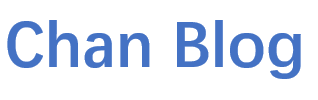
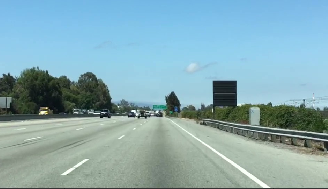
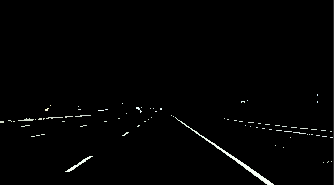

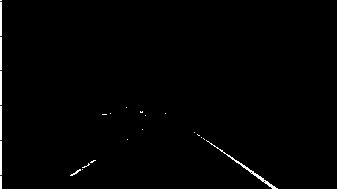


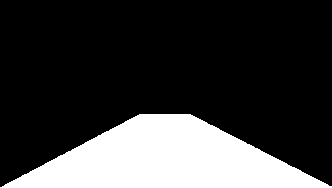
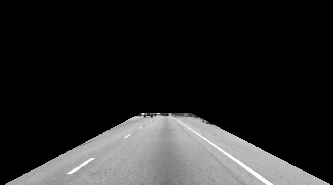
Comments