Fusion in kalman filter in Matlab STEP 2
27 Apr 2021 | Sensor fusion
MATLAB Sensor Fusion Guided Walkthrough
The following steps will take you on a guided walkthrough of performing Kalman Filtering in a simulated environment using MATLAB. You can download the starter code file Sensor_Fusion_with_Radar.m for this walkthrough in the Resources section for this lesson.
Sensor fusion and control algorithms for automated driving systems require rigorous testing. Vehicle-based testing is not only time consuming to set up, but also difficult to reproduce. Automated Driving System Toolbox provides functionality to define road networks, actors, vehicles, and traffic scenarios, as well as statistical models for simulating synthetic radar and camera sensor detection. This example shows how to generate a scenario, simulate sensor detections, and use sensor fusion to track simulated vehicles. The main benefit of using scenario generation and sensor simulation over sensor recording is the ability to create rare and potentially dangerous events and test the vehicle algorithms with them. This example covers the entire synthetic data workflow.
Generate scenario
Scenario generation comprises generating a road network, defining vehicles that move on the roads, and moving the vehicles.In this example, you test the ability of the sensor fusion to track a vehicle that is passing on the left of the ego vehicle. The scenario simulates a highway setting, and additional vehicles are in front of and behind the ego vehicle. Find more on how to generate these scenarios here : Automated Driving Toolbox
%% Sensor Fusion Using Synthetic Radar
%% Generate the Scenario
% Scenario generation comprises generating a road network, defining
% vehicles that move on the roads, and moving the vehicles.
%
% Test the ability of the sensor fusion to track a
% vehicle that is passing on the left of the ego vehicle. The scenario
% simulates a highway setting, and additional vehicles are in front of and
% behind the ego vehicle.
% Define an empty scenario.
scenario = drivingScenario;
scenario.SampleTime = 0.01;
%%
% Add a stretch of 500 meters of typical highway road with two lanes. The
% road is defined using a set of points, where each point defines the center of
% the road in 3-D space.
roadCenters = [0 0; 50 0; 100 0; 250 20; 500 40];
road(scenario, roadCenters, 'lanes',lanespec(2));
%%
% Create the ego vehicle and three cars around it: one that overtakes the
% ego vehicle and passes it on the left, one that drives right in front of
% the ego vehicle and one that drives right behind the ego vehicle. All the
% cars follow the trajectory defined by the road waypoints by using the
% |trajectory| driving policy. The passing car will start on the right
% lane, move to the left lane to pass, and return to the right lane.
% Create the ego vehicle that travels at 25 m/s along the road. Place the
% vehicle on the right lane by subtracting off half a lane width (1.8 m)
% from the centerline of the road.
egoCar = vehicle(scenario, 'ClassID', 1);
trajectory(egoCar, roadCenters(2:end,:) - [0 1.8], 25); % On right lane
% Add a car in front of the ego vehicle
leadCar = vehicle(scenario, 'ClassID', 1);
trajectory(leadCar, [70 0; roadCenters(3:end,:)] - [0 1.8], 25); % On right lane
% Add a car that travels at 35 m/s along the road and passes the ego vehicle
passingCar = vehicle(scenario, 'ClassID', 1);
waypoints = [0 -1.8; 50 1.8; 100 1.8; 250 21.8; 400 32.2; 500 38.2];
trajectory(passingCar, waypoints, 35);
% Add a car behind the ego vehicle
chaseCar = vehicle(scenario, 'ClassID', 1);
trajectory(chaseCar, [25 0; roadCenters(2:end,:)] - [0 1.8], 25); % On right lane
Define Radar
In this example, you simulate an ego vehicle that has 6 radar sensors covering the 360 degrees field of view. The sensors have some overlap and some coverage gap. The ego vehicle is equipped with a long-range radar sensor on both the front and the back of the vehicle. Each side of the vehicle has two short-range radar sensors, each covering 90 degrees. One sensor on each side covers from the middle of the vehicle to the back. The other sensor on each side covers from the middle of the vehicle forward. The figure in the next section shows the coverage.
sensors = cell(6,1);
% Front-facing long-range radar sensor at the center of the front bumper of the car.
sensors{1} = radarDetectionGenerator('SensorIndex', 1, 'Height', 0.2, 'MaxRange', 174, ...
'SensorLocation', [egoCar.Wheelbase + egoCar.FrontOverhang, 0], 'FieldOfView', [20, 5]);
% Rear-facing long-range radar sensor at the center of the rear bumper of the car.
sensors{2} = radarDetectionGenerator('SensorIndex', 2, 'Height', 0.2, 'Yaw', 180, ...
'SensorLocation', [-egoCar.RearOverhang, 0], 'MaxRange', 174, 'FieldOfView', [20, 5]);
% Rear-left-facing short-range radar sensor at the left rear wheel well of the car.
sensors{3} = radarDetectionGenerator('SensorIndex', 3, 'Height', 0.2, 'Yaw', 120, ...
'SensorLocation', [0, egoCar.Width/2], 'MaxRange', 30, 'ReferenceRange', 50, ...
'FieldOfView', [90, 5], 'AzimuthResolution', 10, 'RangeResolution', 1.25);
% Rear-right-facing short-range radar sensor at the right rear wheel well of the car.
sensors{4} = radarDetectionGenerator('SensorIndex', 4, 'Height', 0.2, 'Yaw', -120, ...
'SensorLocation', [0, -egoCar.Width/2], 'MaxRange', 30, 'ReferenceRange', 50, ...
'FieldOfView', [90, 5], 'AzimuthResolution', 10, 'RangeResolution', 1.25);
% Front-left-facing short-range radar sensor at the left front wheel well of the car.
sensors{5} = radarDetectionGenerator('SensorIndex', 5, 'Height', 0.2, 'Yaw', 60, ...
'SensorLocation', [egoCar.Wheelbase, egoCar.Width/2], 'MaxRange', 30, ...
'ReferenceRange', 50, 'FieldOfView', [90, 5], 'AzimuthResolution', 10, ...
'RangeResolution', 1.25);
% Front-right-facing short-range radar sensor at the right front wheel well of the car.
sensors{6} = radarDetectionGenerator('SensorIndex', 6, 'Height', 0.2, 'Yaw', -60, ...
'SensorLocation', [egoCar.Wheelbase, -egoCar.Width/2], 'MaxRange', 30, ...
'ReferenceRange', 50, 'FieldOfView', [90, 5], 'AzimuthResolution', 10, ...
'RangeResolution', 1.25);
Create a multiObjectTracker
Create a multiObjectTracker to track the vehicles that are close to the ego vehicle. The tracker uses the initSimDemoFilter supporting function to initialize a constant velocity linear Kalman filter that works with position and velocity. Tracking is done in 2-D. Although the sensors return measurements in 3-D, the motion itself is confined to the horizontal plane, so there is no need to track the height.
%% Create a Tracker
% Create a |<matlab:doc('multiObjectTracker') multiObjectTracker>| to track
% the vehicles that are close to the ego vehicle. The tracker uses the
% |initSimDemoFilter| supporting function to initialize a constant velocity
% linear Kalman filter that works with position and velocity.
%
% Tracking is done in 2-D. Although the sensors return measurements in 3-D,
% the motion itself is confined to the horizontal plane, so there is no
% need to track the height.
%% TODO*
%Change the Tracker Parameters and explain the reasoning behind selecting
%the final values. You can find more about parameters here: https://www.mathworks.com/help/driving/ref/multiobjecttracker-system-object.html
tracker = multiObjectTracker('FilterInitializationFcn', @initSimDemoFilter, ...
'AssignmentThreshold', 30, 'ConfirmationParameters', [4 5], 'NumCoastingUpdates', 5);
positionSelector = [1 0 0 0; 0 0 1 0]; % Position selector
velocitySelector = [0 1 0 0; 0 0 0 1]; % Velocity selector
% Create the display and return a handle to the bird's-eye plot
BEP = createDemoDisplay(egoCar, sensors);
MultiObjectTracker Function has several parameters that can be tuned for different driving scenarios. It controls the track creation and deletion One can learn more about these here.
Simulate the Scenario
The following loop moves the vehicles, calls the sensor simulation, and performs the tracking. Note that the scenario generation and sensor simulation can have different time steps. Specifying different time steps for the scenario and the sensors enables you to decouple the scenario simulation from the sensor simulation. This is useful for modeling actor motion with high accuracy independently from the sensor’s measurement rate.
Another example is when the sensors have different update rates. Suppose one sensor provides updates every 20 milliseconds and another sensor provides updates every 50 milliseconds. You can specify the scenario with an update rate of 10 milliseconds and the sensors will provide their updates at the correct time. In this example, the scenario generation has a time step of 0.01 second, while the sensors detect every 0.1 second.
The sensors return a logical flag, isValidTime, that is true if the sensors generated detections. This flag is used to call the tracker only when there are detections. Another important note is that the sensors can simulate multiple detections per target, in particular when the targets are very close to the radar sensors. Because the tracker assumes a single detection per target from each sensor, you must cluster the detections before the tracker processes them. This is done by implementing clustering algorithm, the way we discussed above.
%% Simulate the Scenario
% In this example, the scenario generation has a time step of 0.01 second,
% while the sensors detect every 0.1 second. The sensors return a logical
% flag, |isValidTime|, that is true if the sensors generated detections.
% This flag is used to call the tracker only when there are detections.
%
% Another important note is that the sensors can simulate multiple
% detections per target, in particular when the targets are very close to
% the radar sensors. Because the tracker assumes a single detection per
% target from each sensor, you must cluster the detections before the
% tracker processes them. This is done by the function |clusterDetections|.
% See the 'Supporting Functions' section.
toSnap = true;
while advance(scenario) && ishghandle(BEP.Parent)
% Get the scenario time
time = scenario.SimulationTime;
% Get the position of the other vehicle in ego vehicle coordinates
ta = targetPoses(egoCar);
% Simulate the sensors
detections = {};
isValidTime = false(1,6);
for i = 1:6
[sensorDets,numValidDets,isValidTime(i)] = sensors{i}(ta, time);
if numValidDets
detections = [detections; sensorDets]; %#ok<AGROW>
end
end
% Update the tracker if there are new detections
if any(isValidTime)
vehicleLength = sensors{1}.ActorProfiles.Length;
detectionClusters = clusterDetections(detections, vehicleLength);
confirmedTracks = updateTracks(tracker, detectionClusters, time);
% Update bird's-eye plot
updateBEP(BEP, egoCar, detections, confirmedTracks, positionSelector, velocitySelector);
end
% Snap a figure for the document when the car passes the ego vehicle
if ta(1).Position(1) > 0 && toSnap
toSnap = false;
snapnow
end
end
Define the Kalman Filter
Define the Kalman Filter here to be used with multiObjectTracker.
In MATLAB a trackingKF function can be used to initiate Kalman Filter for any type of Motion Models. This includes the 1D, 2D or 3D constant velocity or even constant acceleration. You can read more about this here.
initSimDemoFilter This function initializes a constant velocity filter based on a detection.
%% Supporting Functions
%
%
% This function initializes a constant velocity filter based on a detection.
function filter = initSimDemoFilter(detection)
% Use a 2-D constant velocity model to initialize a trackingKF filter.
% The state vector is [x;vx;y;vy]
% The detection measurement vector is [x;y;vx;vy]
% As a result, the measurement model is H = [1 0 0 0; 0 0 1 0; 0 1 0 0; 0 0 0 1]
%TODO: Implement the Kalman filter using trackingKF function. If stuck
%review the implementation discussed in the project walkthrough
H = [1 0 0 0; 0 0 1 0; 0 1 0 0; 0 0 0 1];
filter = trackingKF('MotionModel', '2D constant Velocity', ...
'State', H * detection.Measurement,...
'MeasurementModel', H, ...
'StateCovariance', H * detect.MeasurementNoise * H, ...
'MeasurementNoise', detection.MeasurementNoise);
end
Cluster Detections
This function merges multiple detections suspected to be of the same vehicle to a single detection. The function looks for detections that are closer than the size of a vehicle. Detections that fit this criterion are considered a cluster and are merged to a single detection at the centroid of the cluster. The measurement noises are modified to represent the possibility that each detection can be anywhere on the vehicle. Therefore, the noise should have the same size as the vehicle size. In addition, this function removes the third dimension of the measurement (the height) and reduces the measurement vector to
[x;y;vx;vy].
%%%
% *|clusterDetections|*
%
% This function merges multiple detections suspected to be of the same
% vehicle to a single detection. The function looks for detections that are
% closer than the size of a vehicle. Detections that fit this criterion are
% considered a cluster and are merged to a single detection at the centroid
% of the cluster. The measurement noises are modified to represent the
% possibility that each detection can be anywhere on the vehicle.
% Therefore, the noise should have the same size as the vehicle size.
%
% In addition, this function removes the third dimension of the measurement
% (the height) and reduces the measurement vector to [x;y;vx;vy].
function detectionClusters = clusterDetections(detections, vehicleSize)
N = numel(detections);
distances = zeros(N);
for i = 1:N
for j = i+1:N
if detections{i}.SensorIndex == detections{j}.SensorIndex
distances(i,j) = norm(detections{i}.Measurement(1:2) - detections{j}.Measurement(1:2));
else
distances(i,j) = inf;
end
end
end
leftToCheck = 1:N;
i = 0;
detectionClusters = cell(N,1);
while ~isempty(leftToCheck)
% Remove the detections that are in the same cluster as the one under
% consideration
%TODO : Complete the clustering loop based on the implementation
%discussed in the lesson
underConsideration = leftToCheck(1);
clusterInds = (distances(underConsideration, leftToCheck) < vehicleSize);
detInds = leftToCheck(clusterInds);
clusterDets = [detections{detInds}];
clusterMeas = [clusterDets.Measurement];
meas = mean(clusterMeas,2);
meas2D = [meas(1:2); meas(4:5)];
i = i+1;
detectionClusters{i} = detections{detInds(1)};
detectionClusters{i}.Measurement = meas2D;
leftToCheck(clusterInds) = [];
end
detectionClusters(i+1:end) = [];
% Since the detections are now for clusters, modify the noise to represent
% that they are of the whole car
for i = 1:numel(detectionClusters)
measNoise(1:2,1:2) = vehicleSize^2 * eye(2);
measNoise(3:4,3:4) = eye(2) * 100 * vehicleSize^2;
detectionClusters{i}.MeasurementNoise = measNoise;
end
end
MATLAB Sensor Fusion Guided Walkthrough
The following steps will take you on a guided walkthrough of performing Kalman Filtering in a simulated environment using MATLAB. You can download the starter code file Sensor_Fusion_with_Radar.m for this walkthrough in the Resources section for this lesson.
Sensor fusion and control algorithms for automated driving systems require rigorous testing. Vehicle-based testing is not only time consuming to set up, but also difficult to reproduce. Automated Driving System Toolbox provides functionality to define road networks, actors, vehicles, and traffic scenarios, as well as statistical models for simulating synthetic radar and camera sensor detection. This example shows how to generate a scenario, simulate sensor detections, and use sensor fusion to track simulated vehicles. The main benefit of using scenario generation and sensor simulation over sensor recording is the ability to create rare and potentially dangerous events and test the vehicle algorithms with them. This example covers the entire synthetic data workflow.
Generate scenario
Scenario generation comprises generating a road network, defining vehicles that move on the roads, and moving the vehicles.In this example, you test the ability of the sensor fusion to track a vehicle that is passing on the left of the ego vehicle. The scenario simulates a highway setting, and additional vehicles are in front of and behind the ego vehicle. Find more on how to generate these scenarios here : Automated Driving Toolbox
%% Sensor Fusion Using Synthetic Radar
%% Generate the Scenario
% Scenario generation comprises generating a road network, defining
% vehicles that move on the roads, and moving the vehicles.
%
% Test the ability of the sensor fusion to track a
% vehicle that is passing on the left of the ego vehicle. The scenario
% simulates a highway setting, and additional vehicles are in front of and
% behind the ego vehicle.
% Define an empty scenario.
scenario = drivingScenario;
scenario.SampleTime = 0.01;
%%
% Add a stretch of 500 meters of typical highway road with two lanes. The
% road is defined using a set of points, where each point defines the center of
% the road in 3-D space.
roadCenters = [0 0; 50 0; 100 0; 250 20; 500 40];
road(scenario, roadCenters, 'lanes',lanespec(2));
%%
% Create the ego vehicle and three cars around it: one that overtakes the
% ego vehicle and passes it on the left, one that drives right in front of
% the ego vehicle and one that drives right behind the ego vehicle. All the
% cars follow the trajectory defined by the road waypoints by using the
% |trajectory| driving policy. The passing car will start on the right
% lane, move to the left lane to pass, and return to the right lane.
% Create the ego vehicle that travels at 25 m/s along the road. Place the
% vehicle on the right lane by subtracting off half a lane width (1.8 m)
% from the centerline of the road.
egoCar = vehicle(scenario, 'ClassID', 1);
trajectory(egoCar, roadCenters(2:end,:) - [0 1.8], 25); % On right lane
% Add a car in front of the ego vehicle
leadCar = vehicle(scenario, 'ClassID', 1);
trajectory(leadCar, [70 0; roadCenters(3:end,:)] - [0 1.8], 25); % On right lane
% Add a car that travels at 35 m/s along the road and passes the ego vehicle
passingCar = vehicle(scenario, 'ClassID', 1);
waypoints = [0 -1.8; 50 1.8; 100 1.8; 250 21.8; 400 32.2; 500 38.2];
trajectory(passingCar, waypoints, 35);
% Add a car behind the ego vehicle
chaseCar = vehicle(scenario, 'ClassID', 1);
trajectory(chaseCar, [25 0; roadCenters(2:end,:)] - [0 1.8], 25); % On right lane
Define Radar
In this example, you simulate an ego vehicle that has 6 radar sensors covering the 360 degrees field of view. The sensors have some overlap and some coverage gap. The ego vehicle is equipped with a long-range radar sensor on both the front and the back of the vehicle. Each side of the vehicle has two short-range radar sensors, each covering 90 degrees. One sensor on each side covers from the middle of the vehicle to the back. The other sensor on each side covers from the middle of the vehicle forward. The figure in the next section shows the coverage.
sensors = cell(6,1);
% Front-facing long-range radar sensor at the center of the front bumper of the car.
sensors{1} = radarDetectionGenerator('SensorIndex', 1, 'Height', 0.2, 'MaxRange', 174, ...
'SensorLocation', [egoCar.Wheelbase + egoCar.FrontOverhang, 0], 'FieldOfView', [20, 5]);
% Rear-facing long-range radar sensor at the center of the rear bumper of the car.
sensors{2} = radarDetectionGenerator('SensorIndex', 2, 'Height', 0.2, 'Yaw', 180, ...
'SensorLocation', [-egoCar.RearOverhang, 0], 'MaxRange', 174, 'FieldOfView', [20, 5]);
% Rear-left-facing short-range radar sensor at the left rear wheel well of the car.
sensors{3} = radarDetectionGenerator('SensorIndex', 3, 'Height', 0.2, 'Yaw', 120, ...
'SensorLocation', [0, egoCar.Width/2], 'MaxRange', 30, 'ReferenceRange', 50, ...
'FieldOfView', [90, 5], 'AzimuthResolution', 10, 'RangeResolution', 1.25);
% Rear-right-facing short-range radar sensor at the right rear wheel well of the car.
sensors{4} = radarDetectionGenerator('SensorIndex', 4, 'Height', 0.2, 'Yaw', -120, ...
'SensorLocation', [0, -egoCar.Width/2], 'MaxRange', 30, 'ReferenceRange', 50, ...
'FieldOfView', [90, 5], 'AzimuthResolution', 10, 'RangeResolution', 1.25);
% Front-left-facing short-range radar sensor at the left front wheel well of the car.
sensors{5} = radarDetectionGenerator('SensorIndex', 5, 'Height', 0.2, 'Yaw', 60, ...
'SensorLocation', [egoCar.Wheelbase, egoCar.Width/2], 'MaxRange', 30, ...
'ReferenceRange', 50, 'FieldOfView', [90, 5], 'AzimuthResolution', 10, ...
'RangeResolution', 1.25);
% Front-right-facing short-range radar sensor at the right front wheel well of the car.
sensors{6} = radarDetectionGenerator('SensorIndex', 6, 'Height', 0.2, 'Yaw', -60, ...
'SensorLocation', [egoCar.Wheelbase, -egoCar.Width/2], 'MaxRange', 30, ...
'ReferenceRange', 50, 'FieldOfView', [90, 5], 'AzimuthResolution', 10, ...
'RangeResolution', 1.25);
Create a multiObjectTracker
Create a multiObjectTracker to track the vehicles that are close to the ego vehicle. The tracker uses the initSimDemoFilter supporting function to initialize a constant velocity linear Kalman filter that works with position and velocity. Tracking is done in 2-D. Although the sensors return measurements in 3-D, the motion itself is confined to the horizontal plane, so there is no need to track the height.
%% Create a Tracker
% Create a |<matlab:doc('multiObjectTracker') multiObjectTracker>| to track
% the vehicles that are close to the ego vehicle. The tracker uses the
% |initSimDemoFilter| supporting function to initialize a constant velocity
% linear Kalman filter that works with position and velocity.
%
% Tracking is done in 2-D. Although the sensors return measurements in 3-D,
% the motion itself is confined to the horizontal plane, so there is no
% need to track the height.
%% TODO*
%Change the Tracker Parameters and explain the reasoning behind selecting
%the final values. You can find more about parameters here: https://www.mathworks.com/help/driving/ref/multiobjecttracker-system-object.html
tracker = multiObjectTracker('FilterInitializationFcn', @initSimDemoFilter, ...
'AssignmentThreshold', 30, 'ConfirmationParameters', [4 5], 'NumCoastingUpdates', 5);
positionSelector = [1 0 0 0; 0 0 1 0]; % Position selector
velocitySelector = [0 1 0 0; 0 0 0 1]; % Velocity selector
% Create the display and return a handle to the bird's-eye plot
BEP = createDemoDisplay(egoCar, sensors);
MultiObjectTracker Function has several parameters that can be tuned for different driving scenarios. It controls the track creation and deletion One can learn more about these here.
Simulate the Scenario
The following loop moves the vehicles, calls the sensor simulation, and performs the tracking. Note that the scenario generation and sensor simulation can have different time steps. Specifying different time steps for the scenario and the sensors enables you to decouple the scenario simulation from the sensor simulation. This is useful for modeling actor motion with high accuracy independently from the sensor’s measurement rate.
Another example is when the sensors have different update rates. Suppose one sensor provides updates every 20 milliseconds and another sensor provides updates every 50 milliseconds. You can specify the scenario with an update rate of 10 milliseconds and the sensors will provide their updates at the correct time. In this example, the scenario generation has a time step of 0.01 second, while the sensors detect every 0.1 second.
The sensors return a logical flag, isValidTime, that is true if the sensors generated detections. This flag is used to call the tracker only when there are detections. Another important note is that the sensors can simulate multiple detections per target, in particular when the targets are very close to the radar sensors. Because the tracker assumes a single detection per target from each sensor, you must cluster the detections before the tracker processes them. This is done by implementing clustering algorithm, the way we discussed above.
%% Simulate the Scenario
% In this example, the scenario generation has a time step of 0.01 second,
% while the sensors detect every 0.1 second. The sensors return a logical
% flag, |isValidTime|, that is true if the sensors generated detections.
% This flag is used to call the tracker only when there are detections.
%
% Another important note is that the sensors can simulate multiple
% detections per target, in particular when the targets are very close to
% the radar sensors. Because the tracker assumes a single detection per
% target from each sensor, you must cluster the detections before the
% tracker processes them. This is done by the function |clusterDetections|.
% See the 'Supporting Functions' section.
toSnap = true;
while advance(scenario) && ishghandle(BEP.Parent)
% Get the scenario time
time = scenario.SimulationTime;
% Get the position of the other vehicle in ego vehicle coordinates
ta = targetPoses(egoCar);
% Simulate the sensors
detections = {};
isValidTime = false(1,6);
for i = 1:6
[sensorDets,numValidDets,isValidTime(i)] = sensors{i}(ta, time);
if numValidDets
detections = [detections; sensorDets]; %#ok<AGROW>
end
end
% Update the tracker if there are new detections
if any(isValidTime)
vehicleLength = sensors{1}.ActorProfiles.Length;
detectionClusters = clusterDetections(detections, vehicleLength);
confirmedTracks = updateTracks(tracker, detectionClusters, time);
% Update bird's-eye plot
updateBEP(BEP, egoCar, detections, confirmedTracks, positionSelector, velocitySelector);
end
% Snap a figure for the document when the car passes the ego vehicle
if ta(1).Position(1) > 0 && toSnap
toSnap = false;
snapnow
end
end
Define the Kalman Filter
Define the Kalman Filter here to be used with multiObjectTracker. In MATLAB a trackingKF function can be used to initiate Kalman Filter for any type of Motion Models. This includes the 1D, 2D or 3D constant velocity or even constant acceleration. You can read more about this here. initSimDemoFilter This function initializes a constant velocity filter based on a detection.
%% Supporting Functions
%
%
% This function initializes a constant velocity filter based on a detection.
function filter = initSimDemoFilter(detection)
% Use a 2-D constant velocity model to initialize a trackingKF filter.
% The state vector is [x;vx;y;vy]
% The detection measurement vector is [x;y;vx;vy]
% As a result, the measurement model is H = [1 0 0 0; 0 0 1 0; 0 1 0 0; 0 0 0 1]
%TODO: Implement the Kalman filter using trackingKF function. If stuck
%review the implementation discussed in the project walkthrough
H = [1 0 0 0; 0 0 1 0; 0 1 0 0; 0 0 0 1];
filter = trackingKF('MotionModel', '2D constant Velocity', ...
'State', H * detection.Measurement,...
'MeasurementModel', H, ...
'StateCovariance', H * detect.MeasurementNoise * H, ...
'MeasurementNoise', detection.MeasurementNoise);
end
Cluster Detections
This function merges multiple detections suspected to be of the same vehicle to a single detection. The function looks for detections that are closer than the size of a vehicle. Detections that fit this criterion are considered a cluster and are merged to a single detection at the centroid of the cluster. The measurement noises are modified to represent the possibility that each detection can be anywhere on the vehicle. Therefore, the noise should have the same size as the vehicle size. In addition, this function removes the third dimension of the measurement (the height) and reduces the measurement vector to
[x;y;vx;vy].
%%%
% *|clusterDetections|*
%
% This function merges multiple detections suspected to be of the same
% vehicle to a single detection. The function looks for detections that are
% closer than the size of a vehicle. Detections that fit this criterion are
% considered a cluster and are merged to a single detection at the centroid
% of the cluster. The measurement noises are modified to represent the
% possibility that each detection can be anywhere on the vehicle.
% Therefore, the noise should have the same size as the vehicle size.
%
% In addition, this function removes the third dimension of the measurement
% (the height) and reduces the measurement vector to [x;y;vx;vy].
function detectionClusters = clusterDetections(detections, vehicleSize)
N = numel(detections);
distances = zeros(N);
for i = 1:N
for j = i+1:N
if detections{i}.SensorIndex == detections{j}.SensorIndex
distances(i,j) = norm(detections{i}.Measurement(1:2) - detections{j}.Measurement(1:2));
else
distances(i,j) = inf;
end
end
end
leftToCheck = 1:N;
i = 0;
detectionClusters = cell(N,1);
while ~isempty(leftToCheck)
% Remove the detections that are in the same cluster as the one under
% consideration
%TODO : Complete the clustering loop based on the implementation
%discussed in the lesson
underConsideration = leftToCheck(1);
clusterInds = (distances(underConsideration, leftToCheck) < vehicleSize);
detInds = leftToCheck(clusterInds);
clusterDets = [detections{detInds}];
clusterMeas = [clusterDets.Measurement];
meas = mean(clusterMeas,2);
meas2D = [meas(1:2); meas(4:5)];
i = i+1;
detectionClusters{i} = detections{detInds(1)};
detectionClusters{i}.Measurement = meas2D;
leftToCheck(clusterInds) = [];
end
detectionClusters(i+1:end) = [];
% Since the detections are now for clusters, modify the noise to represent
% that they are of the whole car
for i = 1:numel(detectionClusters)
measNoise(1:2,1:2) = vehicleSize^2 * eye(2);
measNoise(3:4,3:4) = eye(2) * 100 * vehicleSize^2;
detectionClusters{i}.MeasurementNoise = measNoise;
end
end
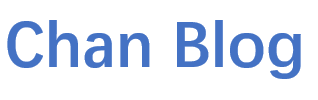
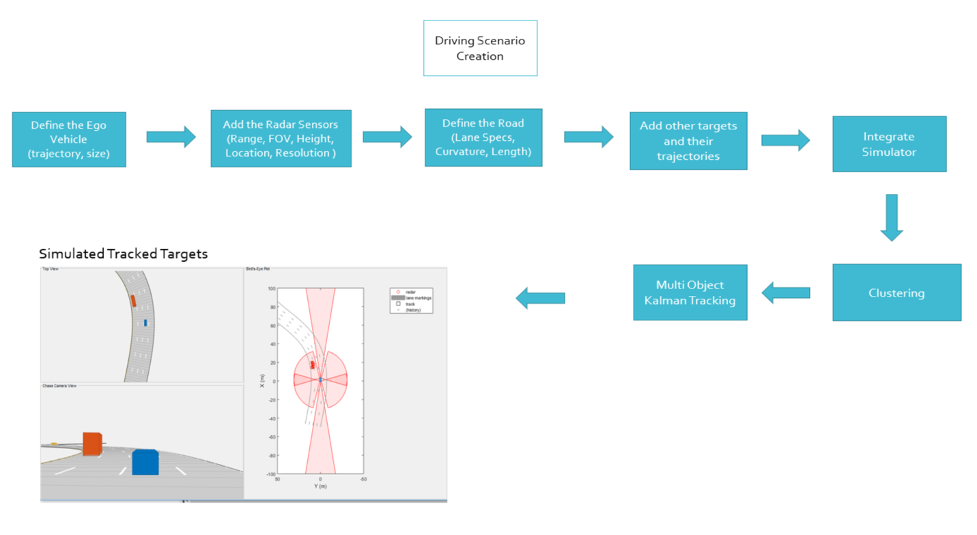


Comments